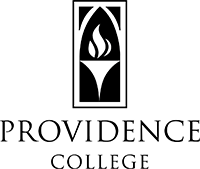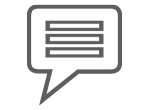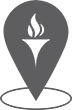FriarALERT Sign-up
Students
All changes to student records must be made in person. Please visit the Office of Enrollment Services in Harkins Hall 310 to officially record changes.
Faculty & Staff
To change or update the personal telephone number to which emergency alert messages are sent, please take the following steps:
- Access FriarALERT
- Log into the system using your Providence College Banner ID and Cyberfriar Password. Please note: you must use an on-campus computer with network access to use the system.
- Select “Phone Number Update” on the following screen.
- The number displayed is the one that will receive emergency messages.
- To change the telephone number select the “edit” tool.
- Enter the area code and phone number.
- Enter numbers only — do not use spaces or hyphens.
- Provide the telephone number where you are most likely to receive and acknowledge information about an emergency event on campus. For most people, this will be a cell phone number.
- DO NOT ENTER A CAMPUS PHONE EXTENSION.
- Remember, if the emergency happens when you are on campus, you also will receive notification from other sources (i.e. campus phone system, e-mail, Red Light audible alert, etc.)
- Faculty and Staff ONLY: you may “opt out” of the notification system by selecting “inactive” in the drop down box that appears below the phone number. If you select “inactive” you will not receive any emergency alerts through the FriarALERT system.
- Select “submit” to confirm the change you have made.
- Log out of the system and close the browser.
Contact the Director of Emergency Management, at 401.865.1553 if you have any questions.